Apple’s office productivity landscape has evolved significantly over the years. iWork software represents Apple’s comprehensive answer to modern workplace demands, offering a seamlessly integrated suite of applications designed specifically for Mac, iPad, and iPhone users.
Whether you’re a professional crafting business proposals, a student preparing presentations, or a small business owner managing spreadsheets, understanding what iWork brings to the table can transform your productivity workflow. This suite combines intuitive design with powerful functionality, making complex tasks feel surprisingly straightforward.
The appeal of iWork extends beyond its polished interface. Unlike many productivity suites that feel like afterthoughts on mobile devices, iWork applications perform exceptionally across all Apple platforms, maintaining full functionality whether you’re working on a MacBook Pro or editing documents on your iPhone during a commute.
Meet the iWork Trinity: Pages, Numbers, and Keynote
The iWork suite consists of three core applications, each targeting a specific aspect of office productivity. Pages handles word processing and document creation, Numbers manages spreadsheets and data analysis, and Keynote powers presentations and visual storytelling.
Each application shares Apple’s signature design philosophy—clean interfaces, intuitive controls, and seamless integration with other Apple services. This consistency means mastering one application makes learning the others significantly easier.
Pages: Document Creation Reimagined
Pages stands out in the word processing landscape through its unique approach to document design. Rather than starting with a blank page, Pages offers professionally designed templates for everything from business letters to newsletters, making polished documents achievable without design expertise.
The application excels at combining text with visual elements. Adding images, charts, and graphics feels natural, with smart guides helping align elements perfectly. Advanced typography controls rival those found in dedicated design software, yet remain accessible to everyday users.
Real-time collaboration features allow multiple users to edit documents simultaneously, with changes appearing instantly across all devices. Comments and suggestions streamline the review process, making team projects more manageable.
Numbers: Spreadsheets with Style
Numbers takes a refreshingly different approach to spreadsheet design. Instead of the traditional grid-based interface, Numbers uses a flexible canvas where you can place multiple tables, charts, and media elements freely.
This design philosophy makes Numbers particularly powerful for creating reports and dashboards. You can combine data tables with explanatory text, images, and interactive charts on a single canvas, creating documents that tell compelling stories with data.
The application includes over 250 built-in functions covering everything from basic arithmetic to advanced statistical analysis. Interactive charts update automatically as data changes, and the chart customization options rival dedicated data visualization tools.
Keynote: Presentations That Captivate
Keynote consistently receives praise for producing presentation slides that look professionally designed without requiring advanced skills. The secret lies in its sophisticated templates and intelligent design assistance.
Animation and transition effects in Keynote feel cinematic rather than gimmicky. Object animations can be precisely timed and layered, creating presentations that rival those produced by dedicated motion graphics software. The Magic Move transition automatically animates objects between slides, creating smooth, professional-looking sequences.
Interactive presentations become possible through Keynote’s linking features, allowing presenters to create non-linear experiences that adapt to audience questions and interests.
Collaboration Meets Cloud Integration
iWork applications integrate seamlessly with iCloud, ensuring documents stay synchronized across all your Apple devices. This integration goes beyond simple file syncing—you can start a document on your Mac, edit it on your iPad during lunch, and add final touches on your iPhone while waiting for a meeting.
Collaboration features work equally well whether team members use Apple devices or not. Web-based editing through iCloud.com allows Windows and Android users to participate in real-time collaboration, though with somewhat limited functionality compared to native apps.
Document sharing options include traditional email attachments, iCloud links, and integration with popular services like Box and Dropbox. Password protection and expiration dates provide additional security for sensitive documents.
iWork vs. Microsoft Office: The Productivity Battle
The comparison between iWork and Microsoft Office reveals distinct philosophies about productivity software. Microsoft Office prioritizes feature depth and backward compatibility, while iWork emphasizes ease of use and visual appeal.
Office applications typically offer more advanced features, particularly in Excel’s data analysis capabilities and Word’s document automation tools. However, this complexity can overwhelm users who need straightforward functionality without extensive learning curves.
iWork applications launch faster, consume less system resources, and integrate more naturally with Apple’s ecosystem. For users primarily working within Apple’s environment, these advantages often outweigh Office’s additional features.
Pricing represents another significant difference. iWork comes free with new Apple devices, while Office requires ongoing subscriptions. For cost-conscious users, especially students and small businesses, this difference can be substantial.
Maximizing Your iWork Productivity
Several strategies can help you extract maximum value from iWork applications. First, invest time in exploring templates—they often provide inspiration and structure for projects you hadn’t considered.
Keyboard shortcuts dramatically improve efficiency across all iWork apps. Learning common shortcuts like Command+Option+C for copying formatting or Command+Shift+K for creating hyperlinks saves considerable time over extended use.
Take advantage of iWork’s media integration capabilities. Stock photos, music, and video clips are built into the applications, eliminating the need to search for external resources during creative projects.
Smart categories and instant calculations in Numbers can transform raw data into insights without complex formulas. These features work automatically, identifying patterns and relationships in your data.
For Keynote users, presenter notes and rehearsal features help deliver more confident presentations. The presenter display shows upcoming slides and notes while the audience sees only the current slide.
Making the Right Choice for Your Needs
iWork software represents an excellent choice for users seeking elegant, user-friendly productivity tools that integrate seamlessly with Apple devices. Its strength lies in making complex tasks approachable while maintaining professional results.
The suite works best for users who prioritize design quality, collaborative workflows, and cross-device compatibility over advanced feature sets. Small businesses, creative professionals, students, and anyone already invested in Apple’s ecosystem will find iWork meets most productivity needs without the complexity of traditional office suites.
Consider your specific requirements carefully. If your work demands advanced data analysis, complex document automation, or compatibility with industry-specific file formats, Microsoft Office might better serve your needs. However, for the majority of users seeking reliable, attractive, and intuitive productivity tools, iWork provides compelling value.
The decision ultimately depends on balancing functionality requirements against ease of use, cost considerations, and existing technology investments. iWork’s combination of powerful features, elegant design, and seamless integration makes it a worthy contender in any productivity software evaluation.

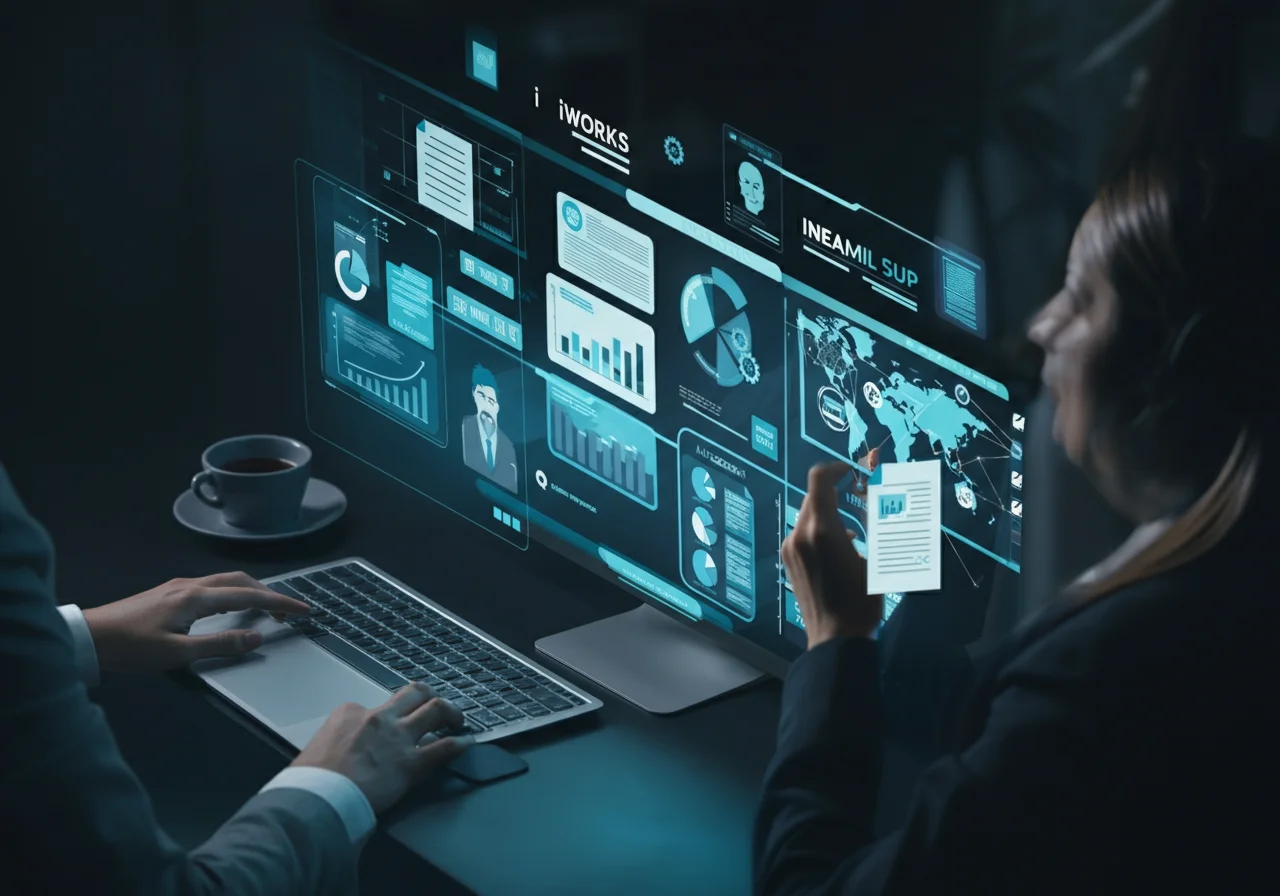





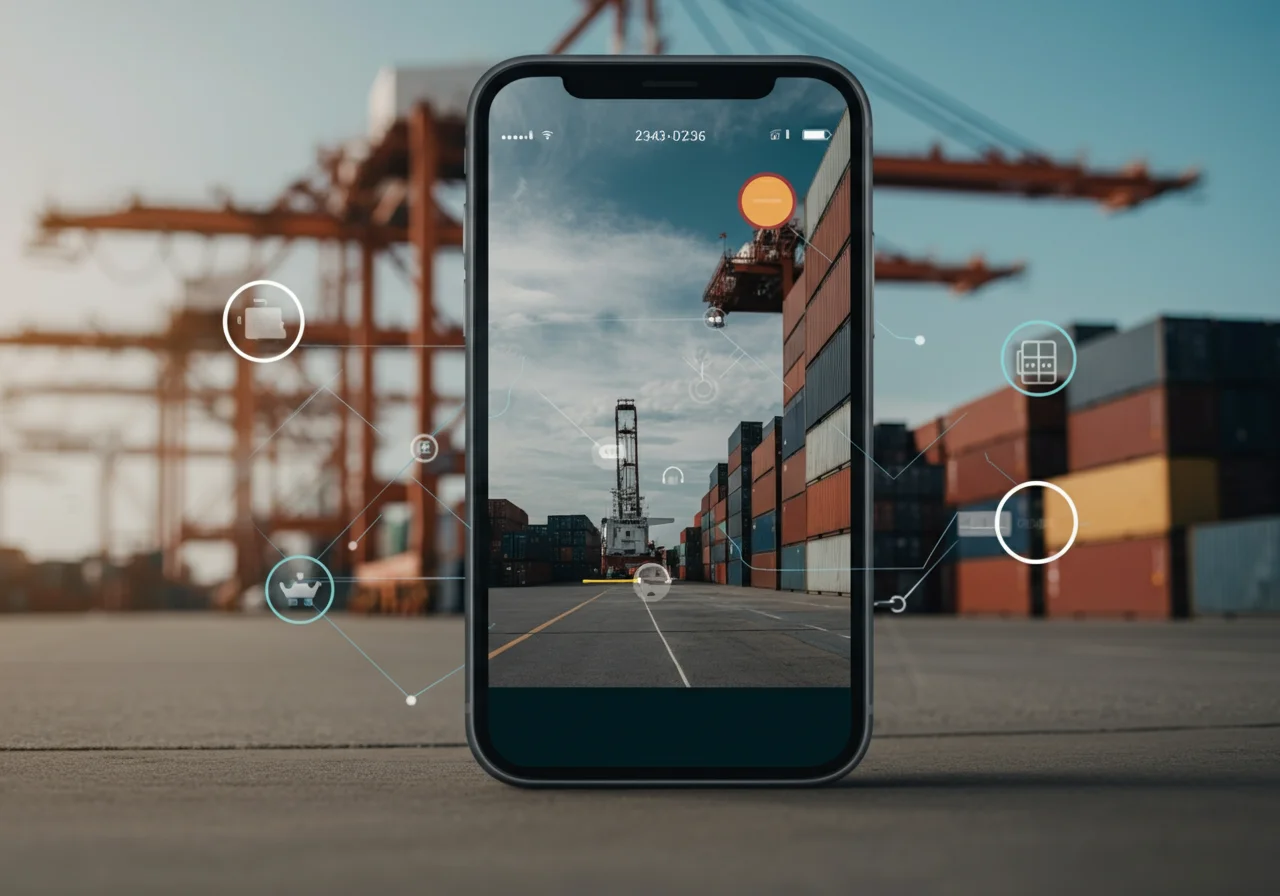


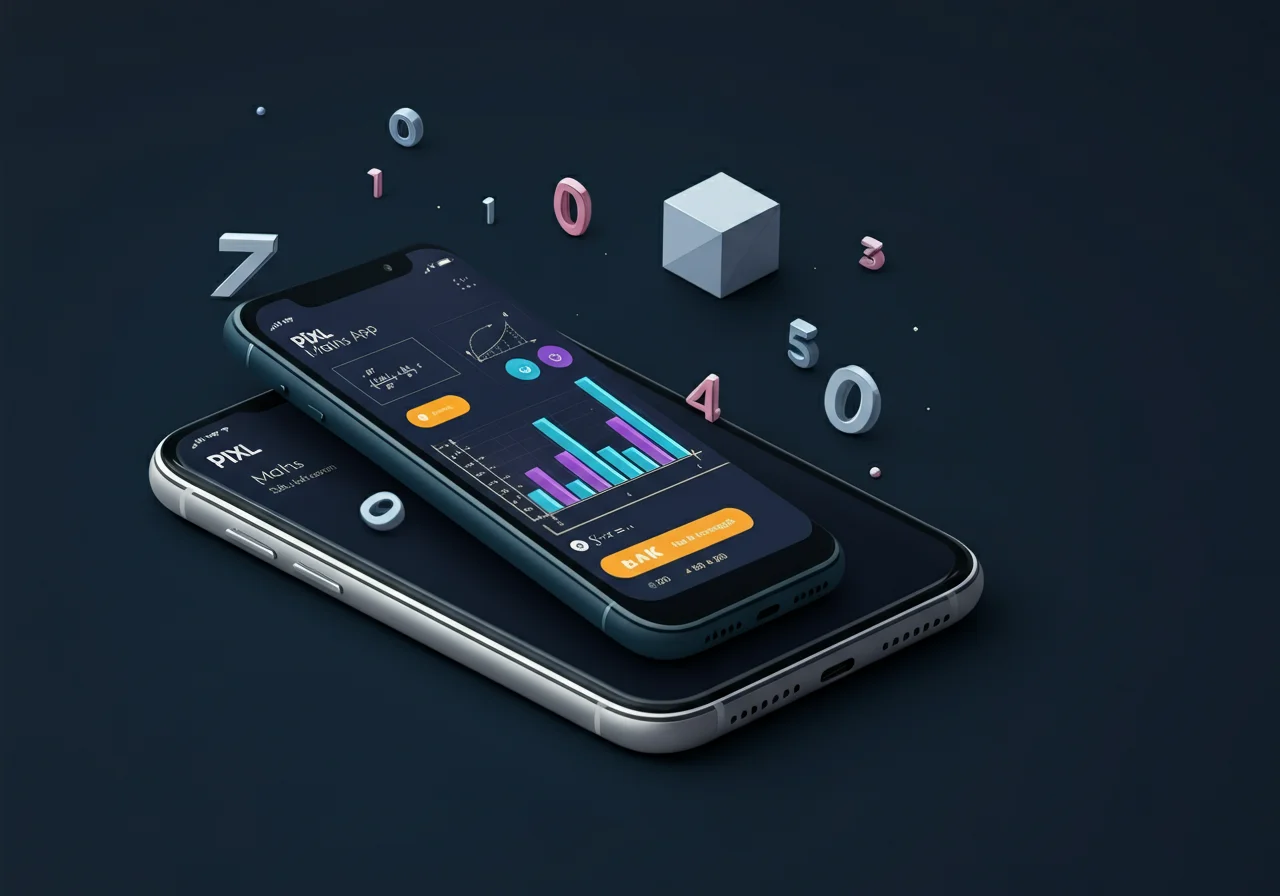





Leave a Reply